Most Common Crashes
Crashes in Vista when recording from speakers
RIP Vinyl records at 44100 Hz, because that is the native format of Audio CDs.
When recording from your speakers on Vista, you may find that RIP Vinyl will crash. This is a bug that we are working on and will fix in an upcoming version, however, you can work around it as follows.
First, right click your speaker on your taskbar, and choose Playback Devices. That will bring up the left hand settings window below. If you then right click on your default audio device, and choose Properties
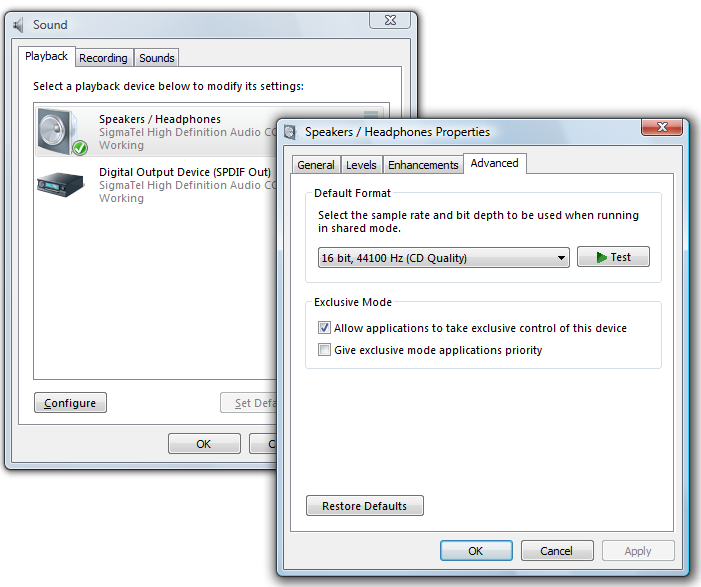
the right hand window above will then appear. Click the Advanced tab, and make sure your default format is set to CD quality.
RIP Vinyl crashes in Direct Sound, or NTDLL
We have discovered a bug which caused the program to crash, which has been fixed in versions from 3.54 onward. Please download a new demo version or if you are a registered user, request a new full version from our registered users page.
Please consider trying the new version.
RIP Vinyl Crashes, and reports 0 mixers
This bug in the software occurs when there are no mixer controls available. A mixer control allows RIP Vinyl to control the input volume levels on your system.
There can be many causes of having no mixer control, including not having any sound card installed on your system. However, as you're running an audio recording application it's likely that you do have a sound card. Changes in Vista now cause some machines not to report a sound input device until it's been plugged in.. Therefore, make sure you plug a jack into your PC before running RIP Vinyl. We're working on a fix for this at the moment, and hope to release it soon.
However, we have found that the second most likely cause is that Windows Audio Service which makes mixer support available on windows can be stopped, and therefore your system will report no mixer controls.
The windows audio service describes its function like this:
Manages audio devices for Windows-based programs. If this service is stopped, audio devices and effects will not function properly. If this service is disabled, any services that explicitly depend on it will fail to start.
How to Restart the Windows Audio Service
- Log in on an administrator account on your system.
- Select Run from your Start Menu
- type in the following command:
services.msc
then press OK. - Scroll down to the Windows Audio Service (service name "Audiosrv")
- Double click it and choose start.
(Start will be disabled if you aren't an administrator) - Make sure that startup type is set to automatic.

