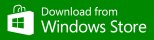Bridge Stenographer Help and FAQs
Being faced with a new program is tricky, but we've put together a few tips to get you started.
The buttons on the main screen disappear when they aren't relevant, so you can't view the play or review the hands until after bidding is complete for example.
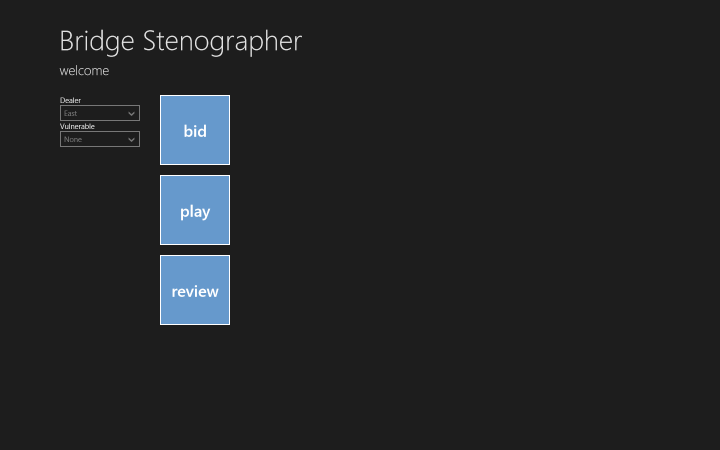
Starting a new game
Right click or slide up from the bottom of the screen or press the menu key.
Click the + button to add a new game.
Finally, select the dealer and who is vulnerable.
Opening a previous game
You can also open a previous game by showing the App Bar, and choosing Open.
Recording the Bidding
Click the bid button to start entering your bids.
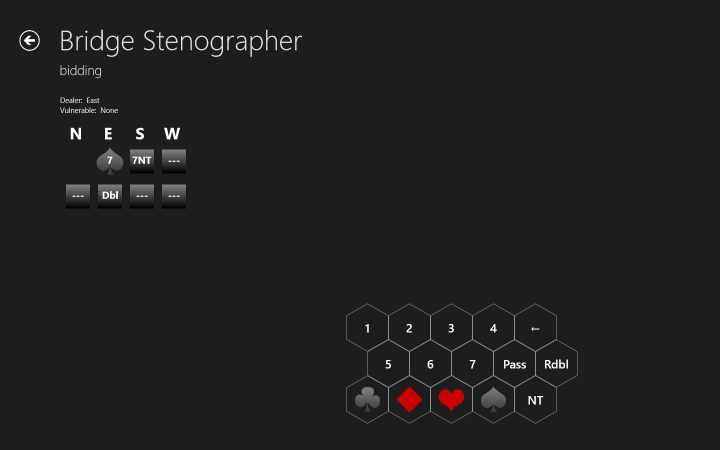
Bidding starts with the dealer selected on the welcome page.
Click the bids as they occur around the table. When 3 passes have been entered the program automatically advances to the play page.
The bidding keyboard
If you don't have a touch pc, you can also use the keyboard to enter shortcuts for the bidding. Hovering over the buttons tells you what key to press.
When you enter a bid, it's best to enter the number of tricks first, as it will hide bids of suits that are not available. The double button appears and disappears or changes to redouble as is appropriate.
Recording the Play
Play begins with the person to the right of the person who won the contract. They lead their card and dummy shows their hand. At that point, dummy can enter the cards as they're played.
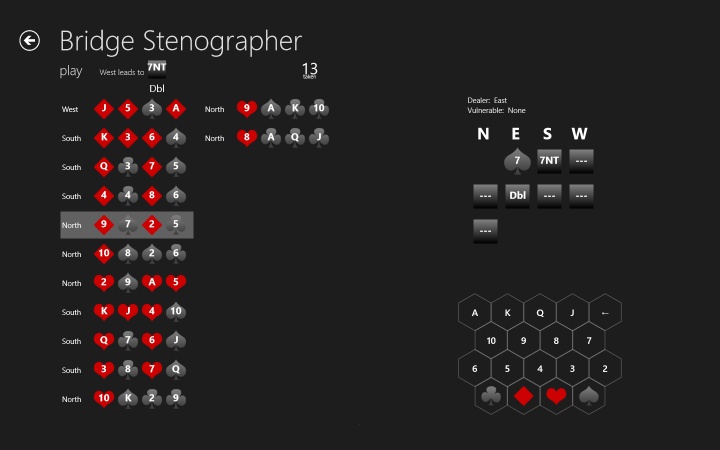
Simply press the suit and rank of the card played, and the program automatically advances to the next player and clears the keyboard. It also determines who won the trick, so all that needs to be done is to enter the cards as they're played.
The play keyboard
As with the bidding keyboard, keyboard shortcuts are available to make it easy to enter the keys with a keyboard. Again, hovering with a mouse shows the shortcut keys. If you enter a card that has already been played, it is ignored.
Reviewing the Play
The summary of play is shown when all 13 hands of play have been completed and the cards have been exhausted. The program automatically calculates scores above and below the line for the hand for rubber bridge.
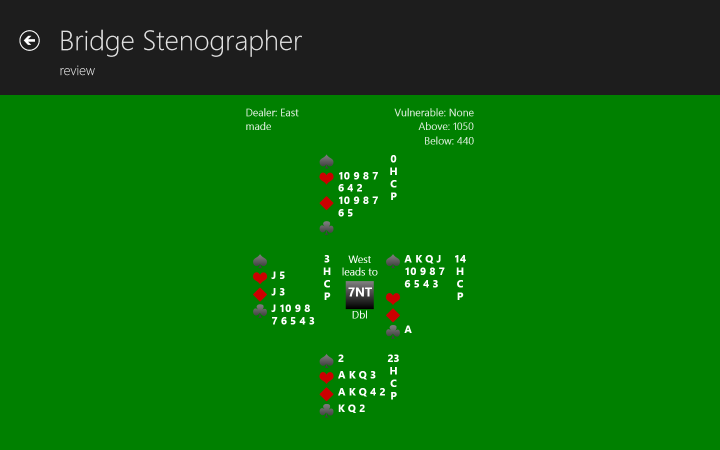
This page also supports a copy command on the app bar, as well as sharing. The program shares files and copies data into the PBN export format.
Shortcut Keys
Don't forget the following shortcut keys, available in most windows apps
 +C Bring up the charms bar
+C Bring up the charms bar +H Share
+H Share +I Bring up the settings bar
+I Bring up the settings bar +P Project to a connected screen
+P Project to a connected screen +Z Show the App Bar
+Z Show the App Bar +, Hide the current window temporarily
+, Hide the current window temporarily +. Cycle through the dock states
+. Cycle through the dock states +Enter Start Narrator
+Enter Start Narrator +Tab Show other running apps
+Tab Show other running apps- ALT + Left Arrow Navigate Back to previous page
- ALT + Right Arrow Navigate forward to next page
Available Now
Get Bridge Stenographer now from the
Windows Store