Quality Time Tour, Step 1a
Downloading from the Internet
| << Previous Page | Next Page >> |
If you've never downloaded software from the Internet before, don't panic. It's actually very easy.
 As we suggested on the previous page, right click on the link to the right
and choose Save Target As in your browser.
As we suggested on the previous page, right click on the link to the right
and choose Save Target As in your browser.
When you do this, you will see the following window:
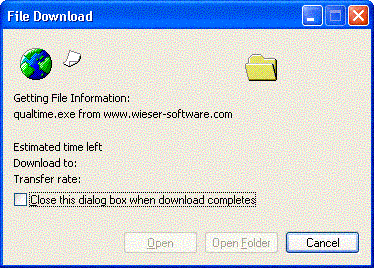
Shortly this window appears you will see the save as dialog box appear, as shown below:
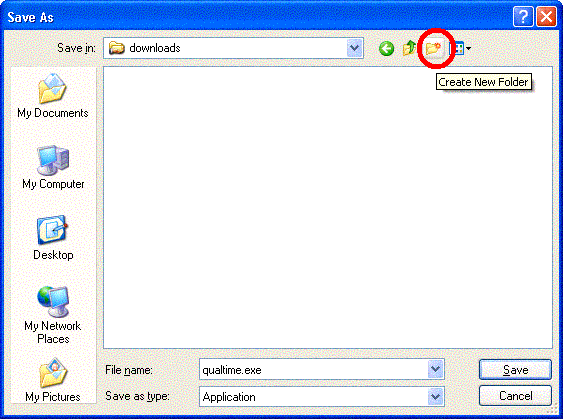
Notice the red circle we've drawn on it. This is the create folder button. We suggest that you create a single location for all of your internet downloads. On our machines, we created a directory on the C Drive called downloads.
If you haven't done so already, navigate to the C Drive on My Computer, and then press the New Folder button, and then type "downloads" where New Folder is highlighted. Then double click the downloads directory, to select that as the location to save into.
Now, click the save button. This begins the download, and when the download completes you will see the following window:
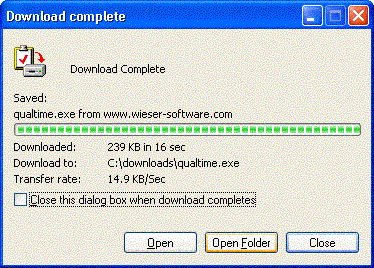
Now click the Open Folder button, to show the downloaded file in Windows Explorer.
To continue the tour, click the next page button below.
| << Previous Page | Next Page >> |

