Quality Time Tour, Step 1
Installation
| << Previous Page | Next Page >> |
 If you have read the conditions of our Free Trial, and wish to download the software,
a link to it is listed here for your convenience.
If you have read the conditions of our Free Trial, and wish to download the software,
a link to it is listed here for your convenience.
We suggest that you right click the image, and choose Save Target As... to save a permanent copy of the file to your disk. When download completes, select Open Folder, and then double click the file qualtime.exe to install it.
If you've never downloaded software from the Internet before, click here for a detailed tutorial of what to do.
After you download the installed file, double click on the program qualtime.exe in the directory where you saved it. When you double click the downloaded file, and you are running XP Service Pack 2, you will see the a warning similar to the one below verifying that the publish is Wieser Software Ltd. This is because the file is digitally signed. Digital signatures guarantee the files have not been changed since we produced them, and therefore haven't been maliciously modified. This warning is associated with files downloaded from the internet even if you rename the file (but not if you copy it to a floppy disk or move it to a Compressed folder, and then back out again). The warning looks like the one below:
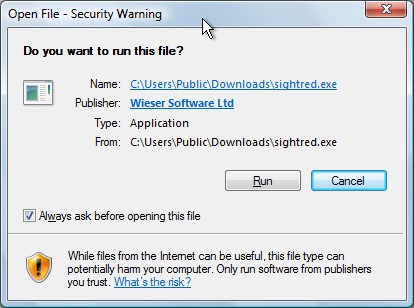
Just click the run button.
You will now see the installation screen, which has a blue gradient background. The program will ask a series of questions, which unless you have a reason to do otherwise, just accept the defaults. When the installation completes, it will ask the following final question.
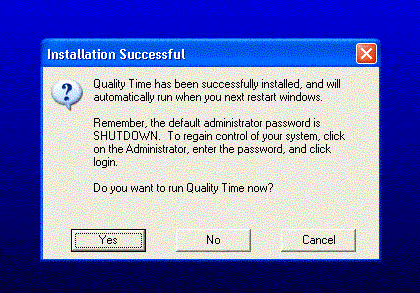
In addition, you may see the anti-spyware warning appear. If you do, choose Allow, to let Quality Time Run Each time a user logs in.
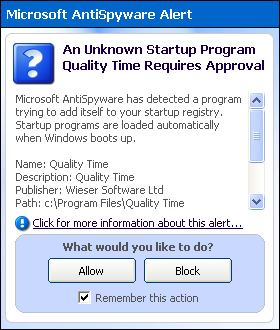
Remember the password listed above (if you've never run Quality Time Before) and choose Yes to run the program now. Quality Time will then start, and display the following screen:
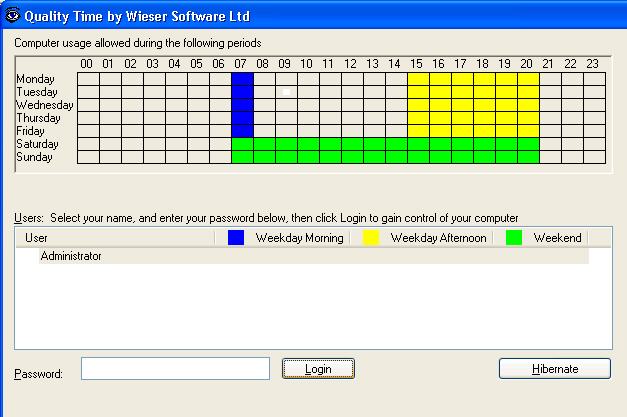
Click on the password dialog, and type shutdown. As you type, your password will be displayed as dots or stars. Then press enter, or click Login...
To continue the tour, click the next page button below.
| << Previous Page | Next Page >> |

