Quality Time Tour, Step 3
Setting Amount of Time and Passwords
| << Previous Page | Next Page >> |
If you've followed the tour up until now, you'll have created a new user. The first thing to do is set an initial password for the new user (which they can change later themselves).
Set Password
To do this, just enter the password on the window shown below. We've entered password in the example below.
Set Amount of Time Allowed
Let's assume you are a typical family, with children at school. You have the following requirements:
- You don't want them using the computer before school (because they'll never get ready).
- You want to allow them to use the computer for up two hours each in the afternoon, between 3:00 PM and 8:00 PM which is bedtime.
- In addition, you want them to be able to use the computer for three hours each at the weekend, between 6:00 AM and 10:00 PM.
So, when you see the window below, enter in the Time Every Day column the
following values:
Morning 0:00, Afternoon 2:00, Weekend 3:00
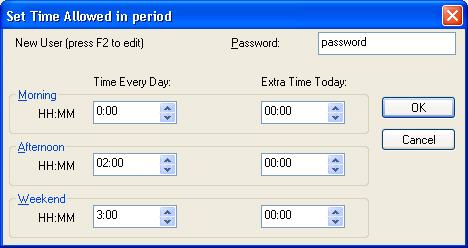
After you've made the changes, press OK, and you will return to the main screen. The user area will now display the following:

Type the name of the new user on the highlighted selection and press enter. You can change the name at any time by clicking on the user, and pressing F2. You can then retype the name.
To continue the tour, click the next page button below.
| << Previous Page | Next Page >> |

