Quality Time Tour, Step 4
Setting Allowed Times
| << Previous Page | Next Page >> |
When you first install quality time, it sets up a default usage pattern. In our example, we want to change this to disallow any time in the morning during the week. Remember we wanted to allow afternoons only between 3:00 PM and 8:00 PM and weekends from 6:00 AM and 10 PM.
To do this, click on the pulldown box that says Weekday Morning, and change it to Prohibited. Then draw a box around the times shown in blue on the Time Picker, as shown below. Any cells which intersect the box will be set to the selected time period, in this case prohibited.

We then mark prohibited the time at 8:00 PM, and after that we pull down the selector, and choose weekend. We then draw out time additional weekend time from 6:00 until 10:00. When we're finished, the display will look like this.
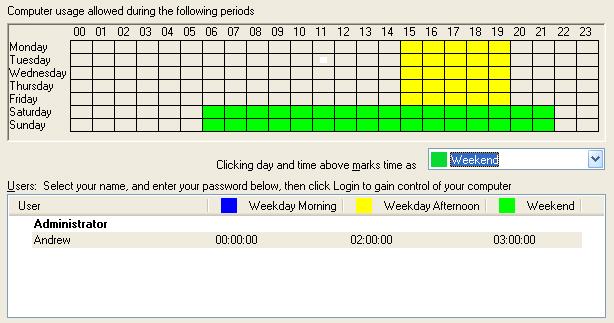
We can now see at a glance that the system can be used between 3:00 PM and 8:00 PM Monday to Friday, and from 6:00 AM until 10:00 PM on Saturday and Sunday. You can also see from the white selection, that it is currently around 11:00 on Tuesday.
It isn't quite what I wanted at the weekend
It may be that you actually want to allow more time and later on Friday Night, and set the end time earlier on Sunday. If this is the case, simply classify all day Friday as the weekend and extend the end time, and set the time late on Sunday to prohibited. This will allow three hours for each user on Fridays, Saturdays and Sundays. This setting is shown below.
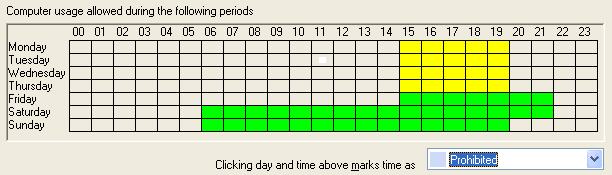
To continue the tour, click the next page button below.
| << Previous Page | Next Page >> |

